How to Disable Right Click on WordPress
While disabling the right-click functionality can deter some unwanted actions, it’s essential to remember that it’s not a foolproof method to protect your content. Determined individuals can still find ways to bypass these restrictions. Additionally, blocking right-click can negatively impact user experience for legitimate users. It’s crucial to weigh the pros and cons before implementing this solution.
Understanding the Risks and Alternatives
Before diving into the methods, it’s important to consider the potential drawbacks of disabling the right-click function: How to Disable Right Click on WordPress
Negative User Experience:
Many users rely on right-clicking for various actions like opening links in new tabs, copying text, or inspecting elements. Blocking this can frustrate legitimate users.
Ineffectiveness:
Determined users can find ways to bypass right-click restrictions.
Accessibility Issues:
It can hinder users with disabilities who rely on specific mouse interactions.
Instead of completely disabling right-click, you might consider alternative approaches: How to Disable Right Click on WordPress
Image Protection:
Implement watermarking or use plugins to protect images from unauthorized use.
Content Protection:
Use copyright notices and clear terms of use to discourage content theft.
Security Plugins:
Employ robust security plugins to protect your website from malicious attacks.
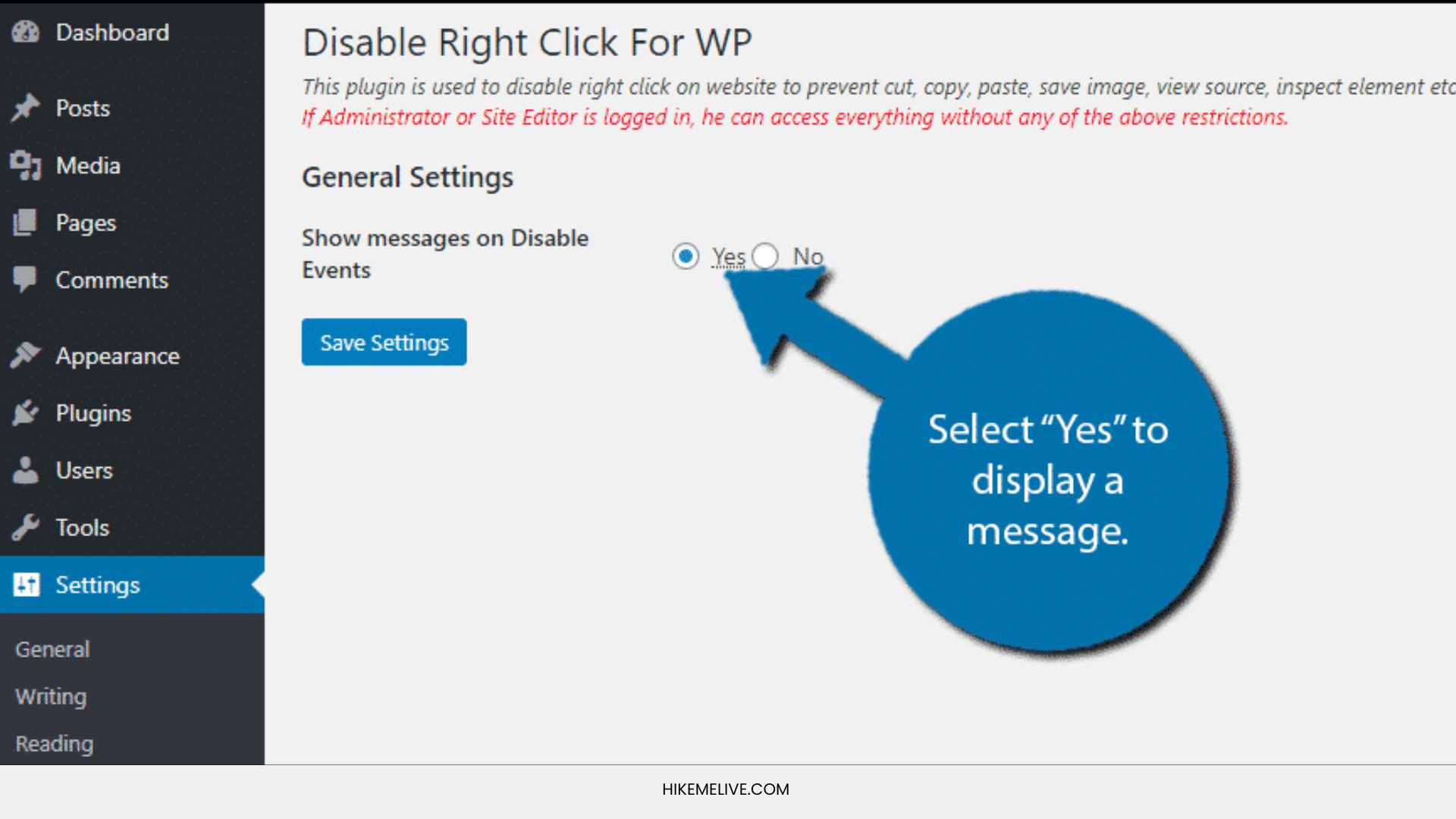
Method 1: Using a Plugin
The easiest way to disable right-click is by using a WordPress plugin. Here’s a popular option: How to Disable Right Click on WordPress
Disable Right Click for WP
Install and Activate:
Go to “Plugins” -> “Add New,” search for “Disable Right Click for WP,” install, and activate the plugin.
Basic Configuration:
The plugin is generally straightforward. You can usually enable or disable right-click with a single click.
Additional Features:
Some plugins offer extra features like disabling copy, cut, and paste functions.
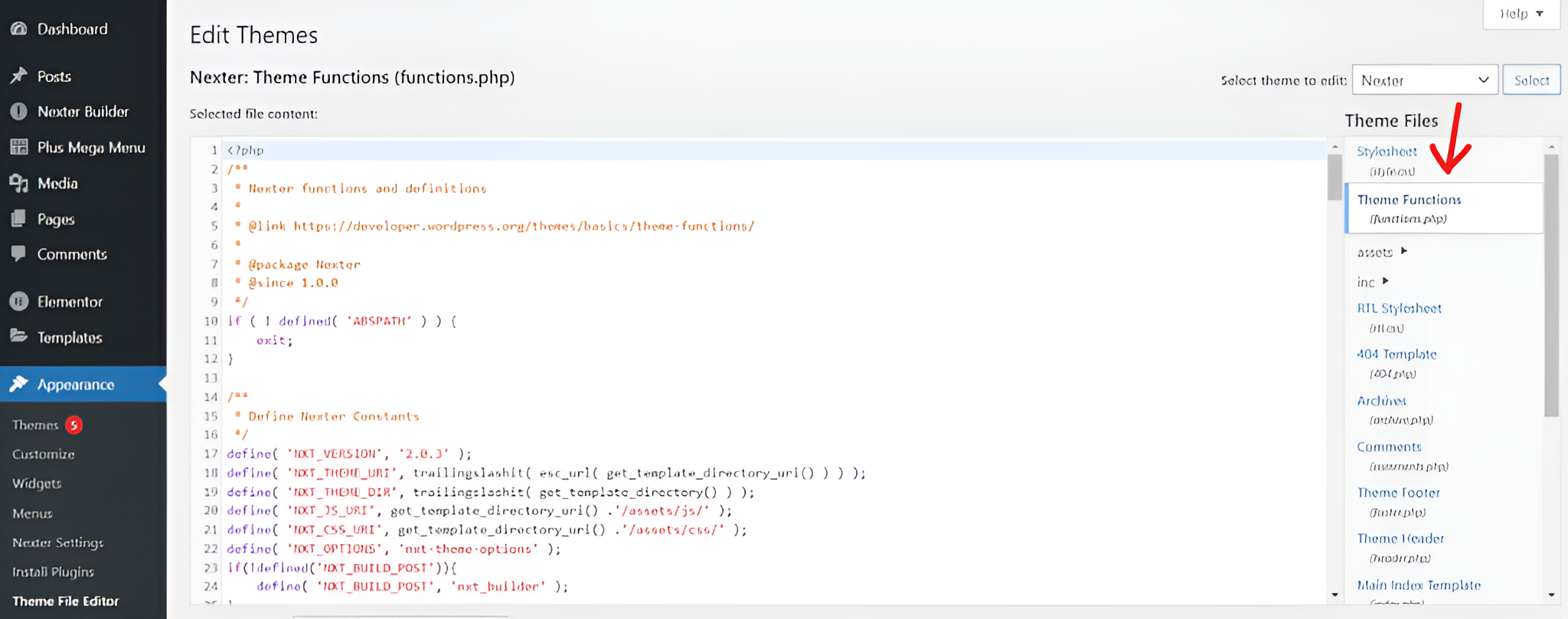
Method 2: Editing Your Theme’s Functions.php File (Advanced Users)
Warning:
Modifying core WordPress files can lead to issues if not done correctly. Always create a backup of your website before making changes.
Access Theme Editor:
Go to “Appearance” -> “Theme Editor.”
Open functions.php:
Locate and open the functions.php file.
Add Code:
Paste the following code at the end of the file:
Save Changes:
Click “Update File.”
Conclusion
In Conclusion, How to Disable Right Click on WordPress, While disabling right-click might seem like a quick solution to protect your content, it’s generally not recommended due to its negative impact on user experience and potential ineffectiveness. Consider alternative methods like image protection, content protection, and security plugins to safeguard your website.
Remember:
Always test your website thoroughly after making changes to ensure everything functions correctly.
Feel Free to Connect With Us on. Facebook, Instagram, LinkedIn, Twitter & YouTube for more learnings and updates. And Read More of Our Blogs About AI,Digital Marketing and More… Check Out Personalised Trainings by Clicking the_sunil_jangir Here