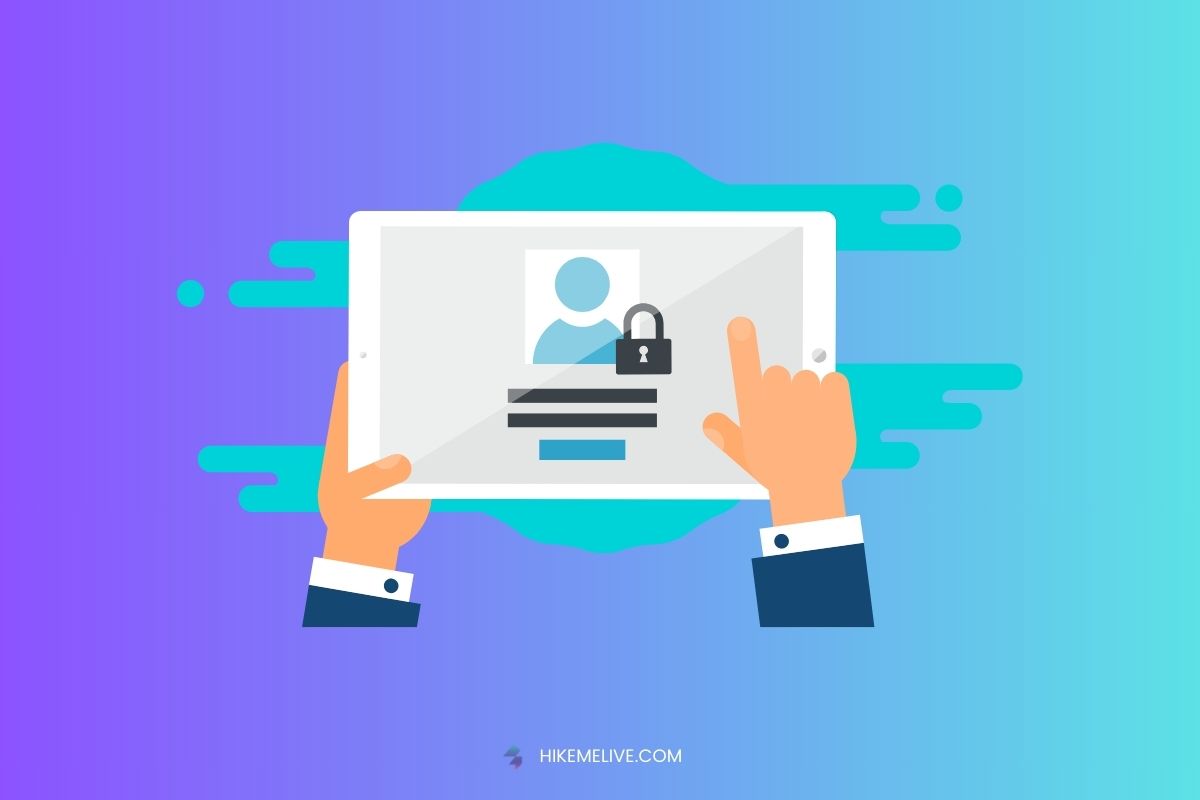
Contact Form 7 WordPress Plugin How To Use it
Contact Form 7 is a free and popular WordPress plugin that allows you to easily create user-friendly contact forms for your website. With this plugin, visitors can reach out to you directly without needing to find your email address. This article will be your comprehensive guide to using Contact Form 7 WordPress Plugin How To Use it, from installation to customization.
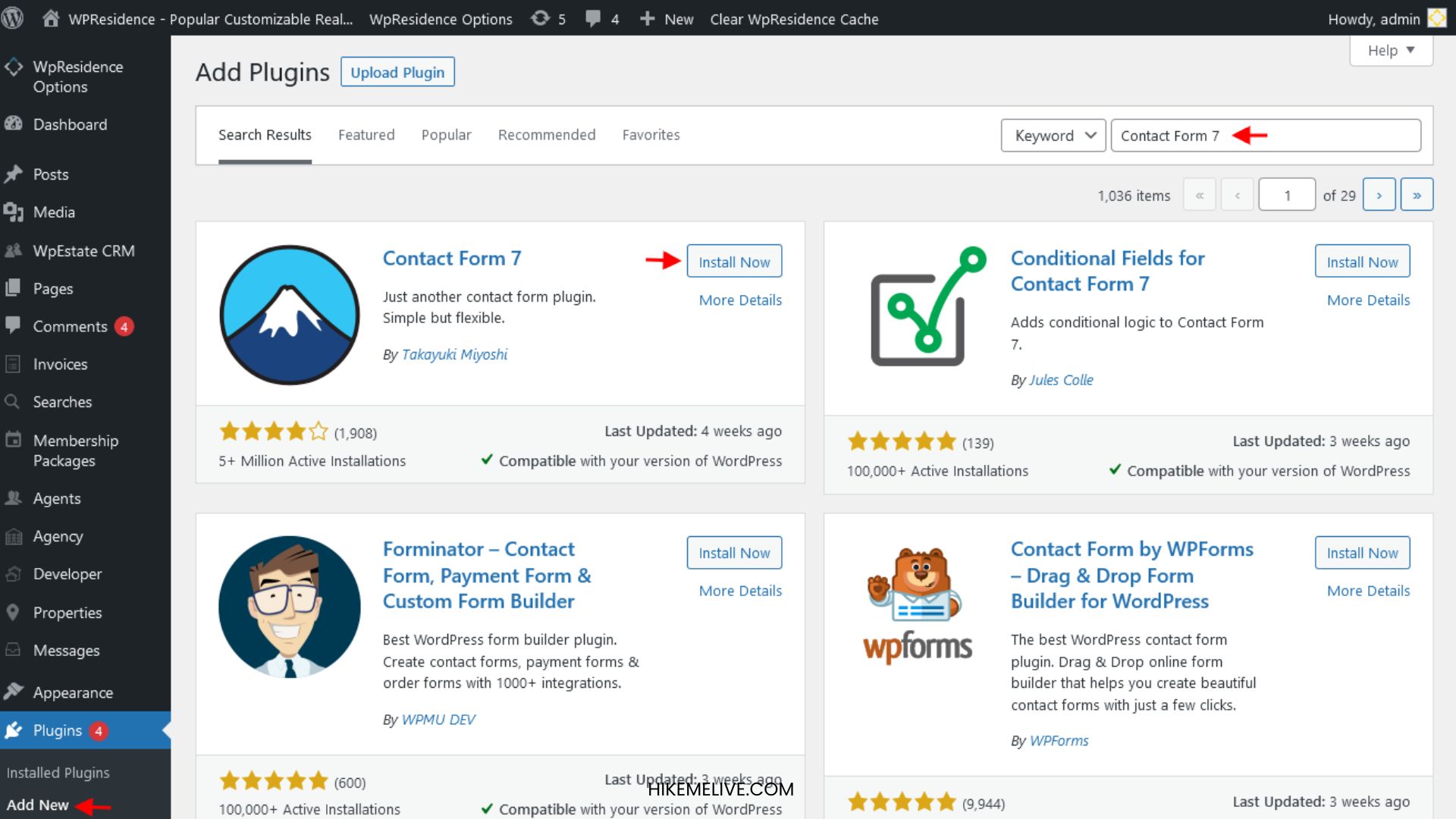
Installation and Activation
Getting started with Contact Form 7 is a breeze. There are two main ways to install the plugin:
From your WordPress Dashboard:
Navigate to Plugins > Add New. Search for “Contact Form 7” and click Install followed by Activate.
Manual Installation:
Download the plugin from the WordPress plugin directory (https://wordpress.org/plugins/contact-form-7/) and upload it to your website’s /wp-content/plugins/ directory. Then, log in to your WordPress dashboard and navigate to Plugins > Installed Plugins and activate Contact Form 7.
Creating Your First Contact Form
Once activated, you’ll find a new menu called Contact in your WordPress dashboard. Here’s how to create your first contact form: Contact Form 7 WordPress Plugin How To Use it
Navigate to Contact > Contact Forms.
You’ll see a default form named “Contact form 1”. Click on Edit to customize it.
The form editor consists of two tabs: Form and Mail.
Form Tab: Building Your Contact Form
The form tab is where you design the actual contact form that visitors will see on your website. Here’s a breakdown of the key elements: Contact Form 7 WordPress Plugin How To Use it
Form Tags:
These are snippets of code that define the input fields in your form. Contact Form 7 provides various tags for elements like name, email, message, etc. Don’t worry about memorizing the codes; the plugin has a handy Tag Generator tool to help you create the tags you need.
Building the Form:
Simply copy and paste the generated tags into the form code area. You can arrange the tags in the order you want the fields to appear in your form.
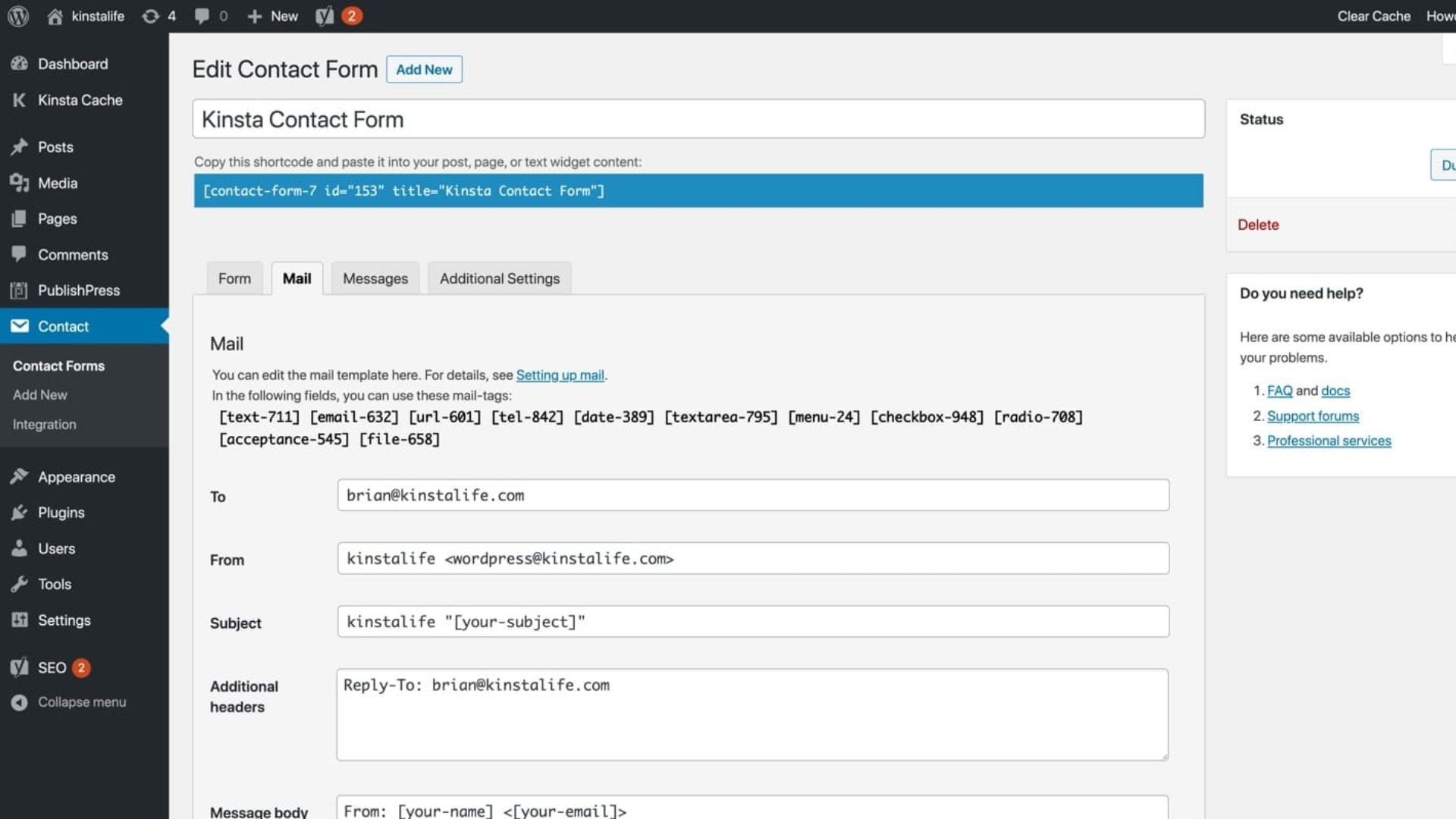
Mail Tab: Setting Up Email Notifications
The mail tab configures how email notifications are sent when someone submits the form. Here’s what you’ll find: Contact Form 7 WordPress Plugin How To Use it
To:
This is the email address where you want to receive contact inquiries.
Subject:
Set the subject line for the email notification. You can use dynamic tags like [your-name] to personalize it.
Body:
Craft the email content that you’ll receive. You can include form field information using tags like [your-name] for the sender’s name and [your-email] for their email address.
Adding the Contact Form to Your Website
Once you’ve finished customizing your form in both tabs, click Save. Now, you need to add the form to your website. Here’s how: Contact Form 7 WordPress Plugin How To Use it
-
Navigate to the page or post where you want to display the contact form.
-
In the WordPress editor, switch to the Text editor mode (if you’re using the block editor, look for the “Shortcode” block).
-
Copy the shortcode provided at the bottom of the Contact Form 7 form editor.
-
Paste the shortcode into your page or post content at the desired location.
-
Update or publish the page/post, and visit your website to see your new contact form in action!
Customization Tips and Tricks
Contact Form 7 offers a variety of ways to personalize your contact form: Contact Form 7 WordPress Plugin How To Use it
Adding CAPTCHA:
Enable CAPTCHA verification to prevent spam submissions. You can integrate with services like Google reCAPTCHA.
Customizing Form Appearance:
While Contact Form 7 uses basic styling, you can add custom CSS code to tailor the look and feel of your form to match your website’s design.
Advanced Features:
The plugin offers additional features like file uploads, conditional logic, and integrations with other services using add-on plugins.
Conclusion
In Conclusion, Contact Form 7 WordPress Plugin How To Use it, Contact Form 7 is a powerful and user-friendly plugin that empowers you to create functional contact forms for your WordPress website. By following this guide and exploring its customization options, you can easily build a contact form that seamlessly integrates with your website and provides a smooth communication channel for you and your visitors.
Feel Free to Connect With Us on. Facebook, Instagram, LinkedIn, Twitter & YouTube for more learnings and updates. And Read More of Our Blogs About AI, Digital Marketing and More… Check Out Personalised Trainings by Clicking the_sunil_jangir Here